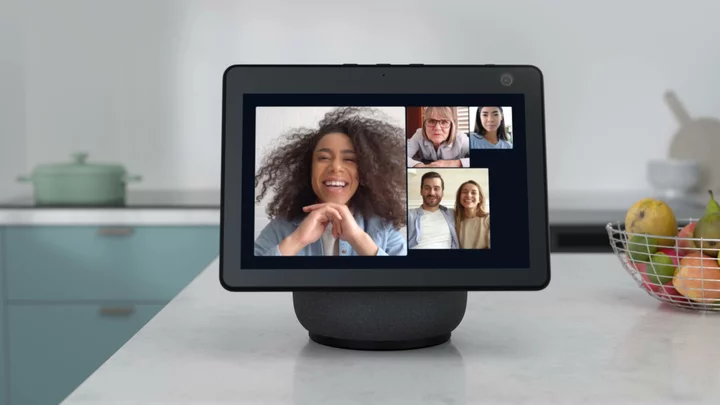Alexa isn't the only one you can talk to through your Echo device. You can also make and receive voice calls with other people. The Alexa app supports Alexa-to-Alexa calling on an iPhone with iOS 9.0 or higher, and an Android phone with Android 5.0 or higher. If you own an Echo Show, you can place and receive video calls as well.
Echo devices also use an intercom-like system called Drop In to call other Echo devices directly, either in your home or another household. It works with most mobile phones and landlines in the United States, UK, Canada, and Mexico. Here’s how to enlist Alexa as your own phone operator.
PCMag-Recommended Echo Devices
Amazon Echo Dot (5th Gen, 2022 Release) Review
4.0 Excellent $49.99 at Amazon See It (Opens in a new window)Amazon Echo Dot With Clock (5th Gen, 2022 Release) Review
4.0 Excellent $59.99 at Amazon See It (Opens in a new window)Amazon Echo Pop Review
4.0 Excellent $39.99 at Amazon See It (Opens in a new window)Amazon Echo (4th Gen) Review
4.5 Outstanding $99.99 at Amazon See It (Opens in a new window)Amazon Echo Show 8 (2nd Gen, 2021 Release) Review
4.5 Outstanding $129.99 at Amazon See It (Opens in a new window)Amazon Echo Studio Review
4.5 Outstanding $199.99 at Amazon See It (Opens in a new window)Amazon Echo Show 15 Review
3.5 Good $249.99 at Amazon See It (Opens in a new window)Amazon Echo Show 10 (3rd Gen) Review
4.0 Excellent $249.99 at Amazon See It (Opens in a new window)Amazon Echo Show 5 (2nd Gen, 2021 Release) Review
4.0 Excellent $84.99 at Amazon See It (Opens in a new window) See all (9 items)Alexa-to-Alexa Calling
To get started, open the Alexa app on your phone and tap the Communicate icon at the bottom. If you have not already registered for Alexa-to-Alexa calling, you are asked to confirm your name, allow access to your contacts, and verify your phone number. You can now call someone in your contacts list.
You can ask Alexa to make the call through your Echo device by saying "Alexa, call [name of contact]." To make a call from the Alexa mobile app, open to the Communicate screen. Tap the Call icon and then select the contact you want to call.
If that person is set up to receive calls through an Echo device or the Alexa app, you will see options for making an audio or video call to them. When you place a call, it is sent to the Echo device owned by the person you are calling and is also routed to the Alexa app on their phone, allowing them to choose how they want to answer.
If you are using an Echo Show or the Alexa app to make a video call, you can toggle the video on and off at any time. Calls from the Alexa app can be ended by tapping the End button. If you are calling from your Echo, say "Alexa, hang up."
If you receive a voice or video call, the light ring on your Echo device turns green, the Alexa app notifies you of the call, and Alexa tells you who is calling. On an Echo Show or in the Alexa app, you can see the contact name of the caller.
You can then answer the call by saying "Alexa, answer" or reject the call by saying "Alexa, ignore." The call can also be accepted or rejected from your phone.
Drop In on an Echo Device
You can call someone's Echo directly by using the Drop In feature, to turn an Echo device into an intercom. It works with Echo devices inside and outside your home. The difference between Alexa-to-Alexa calling and Drop In is that the person on the other end does not need to accept the Drop In; it happens automatically.
To use this feature, you must have already registered for Alexa-to-Alexa calling. Both parties also must enable the Drop In feature in the Alexa app so you and the other person can drop in on each other. Tap Communicate > Drop In and you are asked to enable it in your profile. Tap the My Profile link and turn on Allow Drop In.
To drop in on an Echo device within your household, say "Alexa, drop in on [name of device]." Alexa asks for confirmation. You are then connected with the device and can start chatting with the person on the other end. To end the call, say "Alexa, hang up."
You can also use the Alexa app. From the Communicate screen, tap Drop In and then select the name of the device to begin the call. (If you wish to drop in on an Echo Show, you must first give Alexa access to your camera.) To end the Drop in, tap the End button.
Another option lets you drop in on all the Echo devices in your home in one shot, which can be helpful if you need to contact everyone in your household at once. Say “Alexa, drop in on all devices.” The first time you do this, Alexa will ask if you want to enable Enhanced Features—say yes.
You can also enable it through the Alexa app. Tap the More icon in the lower right and select Settings. Under Alexa Preferences, go to Communication > Enhanced Features and turn on the Enabled switch.
You can drop in on a device outside your household as long as the contact on the other end has given you permission from their Alexa app. To drop in this way, say "Alexa, drop in on [name of contact]" to be connected to that contact through one of their Echo devices. To disconnect, say "Alexa, hang up."
You can also drop in on someone through the Alexa app. Tap Communicate, then select Contacts and pick the person you wish to contact. If that person has given the necessary permission to the Drop In feature, a Drop In icon appears on their profile screen.
Tap Drop In, then select your Echo device if you have more than one. You are then connected to the other person and can start talking. Tap the End button to stop the Drop In.
If you want to receive a Drop In from a specific contact, you need to give that person permission. To do this, go to the Communicate screen and tap the Contacts icon in the upper right. Choose the name of the contact to whom you wish to give Drop In permission, then enable Allow Drop In under the Permissions section.
When you receive a Drop In from that contact, you will hear a chime, and you can start talking. Say "Alexa, hang up" to end the Drop In.
If you don’t want people dropping in on a specific Echo device, tap the More > Settings > Device Settings, then choose the Echo device for which you want to disable Drop In. Select the Do Not Disturb icon so that no one can contact you through this feature.
Alternatively, go to Devices > Echo & Alexa, then tap the name of a specific Echo device. From here, tap the gear icon at the top and choose Communications > Drop In. You can then customize Drop In calls to only allow permitted contacts, devices from your household, or no one.
You can prevent a regular call or Drop In from bothering you on a particular Echo device. To do this, say "Alexa, turn on Do Not Disturb." To allow calls and other notifications again, say "Alexa, turn off Do Not Disturb.”
Echo-to-Phone Calling
Echo-to-phone calling is supported by all Echo devices as well as most mobile and landline numbers in the US, UK, Canada, and Mexico. After you set up Alexa-to-Alexa Calling, your phone number is associated with your account and is the number that appears to people you call through your Echo.
To place a call to someone in your phone's contact list, say "Alexa, call [name of contact]. If the contact has multiple numbers—one for home and another for work—you can specify the number to dial. Say "Alexa, call [name of contact] mobile," or "Alexa, call [name of contact] work." If you are calling someone not in your contact list, just say "Alexa, call [phone number]."
There are certain types of numbers you can't call through your Echo. Those include premium-rate numbers or toll numbers (such as 1-900 numbers), emergency services numbers (such as 911), abbreviated dial codes (such as 211 or 411), and international numbers outside of the US, the UK, Canada, and Mexico.
Keep in mind that this process will not consistently work if you call a business that requires you to physically punch in numbers for different menu options. When presented with a numeric menu option, say “Alexa, press the number 3 on the dial pad” to see if that capability works.
You can also call someone from the Alexa app by selecting the person's mobile phone number or landline. When done, simply say "Alexa, hang up," and the call is disconnected.
Hands On With the Amazon Astro