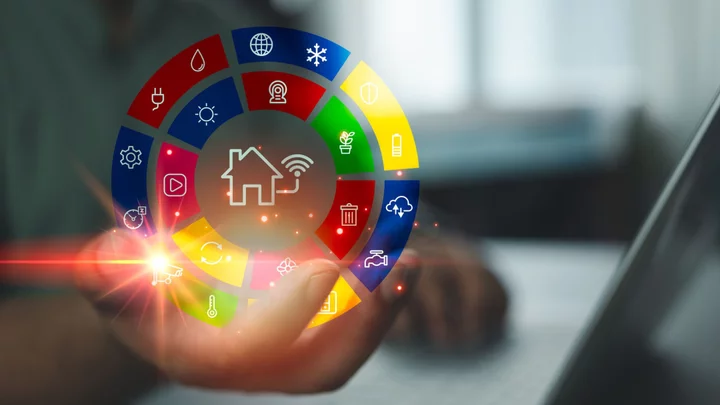Your smart home is a futuristic marvel. But when cameras may be hacked to spy on us, microphones manipulated with lasers, and entire security systems compromised by a smart plug, it's understandable if you have reservations about connecting your house to the internet.
There's no need to avoid the benefits of smart home devices entirely, though. The trick is to understand the risks and take advantage of available security features. Whether you have a full network of smart kitchen appliances or a single voice assistant, follow these steps to ensure no one messes with your stuff.
1. Consider What You Actually Need
(Credit: Getty Images/Media Raw Stock)Before rushing to buy a smart speaker, thermostat, or video doorbell, assess your comfort level when it comes to balancing convenience with security and privacy. A security camera might offer protection, but are you okay with footage being uploaded to the internet? A voice assistant like Alexa never sleeps, always listening for your commands. Is that creepy or a perk? Figure out what you need from a smart home, and where privacy trumps convenience for you.
2. Secure Your Wi-Fi Network
(Credit: Getty Images/Westend61)Out of the box, most routers use a model-specific SSID and either aren't secured or use a generic password like "admin," making it easy for hackers to access your home Wi-Fi and poke around your connected smart home devices.
The first thing to do is secure your Wi-Fi network with a strong password. How you do that varies slightly by device, but the basics are the same; here's how to get started. If your router allows it, also think about changing the SSID, which is just the name of your Wi-Fi network (e.g. PCMag_Home).
While you're there, make sure you're using the highest-possible security protocol. In most cases, WPA2 will be your best bet, but newer routers will have the superior WPA3 standard available.
3. Update Firmware
(Credit: Getty Images/Bussarin Rinchumrus)Firmware is the low-level software that powers your router and other Internet of Things (IoT) gadgets. You can access your router's firmware to change the password and configure various settings.
Companies roll out bug fixes and new features over the internet for various connected devices, and many automatically refresh when connected to Wi-Fi. Registering your smart device with the manufacturer may help ensure these updates reach your gadgets.
However, there are still plenty of devices that require owners to proactively select the Update button for the latest goodies and security patches. Don't ignore these; running older firmware versions can leave your device vulnerable to hackers looking to exploit unpatched flaws.
Configure your device to automatically upgrade—if you're willing to accept the potential risk involving automatic downloads from third-party servers. Otherwise, your best bet is to set a reminder to regularly check for improvements. Amazon, Arlo, Google, Ring, Wyze, and others provide details about how to check and update your firmware.
4. Replace Outdated Routers
(Credit: Getty Images/Tetra Images)Chances are you probably bought a new phone or laptop in the last few years. But what about your router? Has it been gathering dust on a shelf for far too long? If your internet performance is not yet suffering, the security of your connected devices almost certainly is. An aging router means aging security protocols—and an easier access point for bad actors.
If you need a new router, the newest home internet standard is Wi-Fi 7. Some brands have begun rolling out fresh Wi-Fi 7 routers. While you wait for more options to hit shelves, take a look at our roundups of the best wireless routers, gaming routers, and Wi-Fi mesh networks.
PCMag-Recommended Wireless Routers
TP-Link Archer AXE75 Review
4.0 ExcellentSynology WRX560 Review
4.0 ExcellentAsus ROG Rapture GT-AX11000 Pro Review
4.5 OutstandingAsus ROG Strix GS-AX5400 Review
4.0 ExcellentTP-Link Archer AX10 (AX1500) Wi-Fi 6 Router Review
3.5 GoodAsus ROG Rapture GT-AXE16000 Review
4.0 ExcellentEero 6+ Review
4.0 ExcellentMotorola Q11 Wi-Fi 6 Mesh System Review
4.0 ExcellentAsus ROG Rapture GT6 Wi-Fi 6 Gaming Mesh System Review
4.5 OutstandingAsus ZenWiFi ET8 Review
4.5 OutstandingTP-Link Deco X4300 Pro Review
4.0 Excellent See all (11 items)5. Manage Your Account Passwords
(Credit: Getty Images/Boris Zhitkov)With the Wi-Fi network secured, it's time to protect the individual devices and services that connect to it. Many smart devices are controlled through a mobile app, and you’ll need to set up an account with each one.
Using the same password for everything is convenient, but it's a security nightmare. If one of those accounts is breached and the password are exposed, hackers potentially have the keys to all the other accounts on which you used that password. Instead, create a unique password you can remember, but others won't guess; you may want to use a random password generator to produce hard-to-guess codes and a password manager to remember them all for you.
6. Enable Multi-Factor Authentication
(Credit: Getty Images/tsingha25)Strong passwords are one thing. But you can take it a step further by enabling multi-factor authentication (MFA) on supported services. So, even if a hacker gets their hands on your password, they won't be able to log into your account without another form of authentication.
Head over to the security settings for the accounts you wish to protect and get started by connecting the service to an authenticator app like Google Authenticator or Authy (SMS-based authentication is an option too, though it's generally viewed as less secure than an authenticator app). Now, when you log in, those accounts will require your password, plus a second form of authentication—like the six-digit code generated by your authenticator of choice.
Many smart home devices support MFA, including Amazon Echo, Arlo, Google Nest, Ring, and more. Read our guide to learn which platforms provide it and how to set it up.
7. Split Up the Network
(Credit: Getty Images/Luis Alvarez)A 2019 FBI warning suggested that "your fridge and your laptop should not be on the same network. Keep your most private, sensitive data on a separate system from your other IoT devices." After all, hackers aren't interested in whether you're running low on Greek yogurt; the unsecured refrigerator is just an access point for breaking into your wireless network to steal data from your laptop or phone.
Prevent this by putting your appliances on multiple networks. Most routers allow the creation of a secondary guest network, which can also be used for those smart home gadgets. This not only frees up bandwidth for browsing and streaming, but can potentially separate IoT devices from the data you want to protect. If you do get hacked, any malware that infects your smart home instruments is unlikely to make the jump and corrupt others on your main network.
8. Monitor Your Network
PCMag Editors' Choice Firewalla Purple (Credit: PCMag)If you're still concerned about network security, you can manually monitor who is on your Wi-Fi. The program Wireless Network Watcher, for instance, shows every device connected through your router, so you can crosscheck them against owned gadgets.
For extra protection against network vulnerabilities, we recommend investing in a comprehensive security suite as a buffer against whatever a bad actor may try to inject into your home network.
However, there are also contraptions that monitor your network for vulnerabilities: Firewalla sells products that allow you to see and manage all network devices and their actions. (We gave the Firewalla Purple our Editors' Choice honors.) There is also the Fingbox, which can detect vulnerabilities, block unknown items, and more.